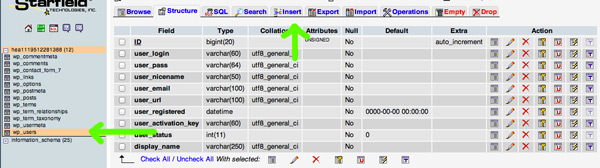This article will walk you through the process of creating an admin user in WordPress through your WordPress MySQL database.
First and foremost: backup your database before performing any MySQL edits.=
Second login to phpMyAdmin and find your WordPress database
Once you are logged in go to Insert
We need to insert our new admin user’s information, so click on the Insert tab like it shows in the image above. In the insert form, add the following:
- ID – pick a number (in our example, we will use the number 4).
- user_login – insert the username you want to use to access the WordPress Dashboard.
- user_pass – add a password for this username. Make sure to select MD5 in the functions menu (Refer to the screenshot below).
- user_nicename – put a nickname or something else that you would like to refer yourself as.
- user_email – add the email you want to associate with this account.
- user_url – this would be the url to your website.
- user_registered – select the date/time for when this user is registered.
- user_status – set this to 0.
- display_name – put the name you like to display for this user on the site (it can be your user_nicename value as well).
- Click on the Go Button
================
Next we are going to have to add the values to wp_usermeta table. Click on the wp_usermeta table and then click on the Insert tab just like the previous step. Then add the following information to the insert form:
- unmeta_id – leave this blank (it will be auto-generated)
- user_id – this will be the id of the user you created in the previous step. Remember we picked 4.
- meta_key – this should be wp_capabilities
- meta_value – insert this: a:1:{s:13:”administrator”;b:1;}
Insert another row with the following information:
- unmeta_id – leave this blank (it will be auto-generated)
- user_id – this will be the id of the user you created in the previous step. Remember we picked 4.
- meta_key – this should be wp_user_level
- meta_value – 10
Then click on the Go button, and you have created yourself a new username. Now you should be able to login to your wp-admin with the username and password you specified for this user. Once logged in, click on Users and edit the username you just created. Go down and click on the Save button (you don’t have to change anything). This will allow WordPress to go through and add some more information and clean-up the user we just added.